Use Google OpenID Authentication In Your ASP.NET With DotNetOpenAuth
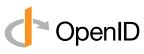 To
secure websites, we usually create user database and develop a login
page to authenticate the user. If you have several websites, creating
separate user login for each site is time consuming and not favorable to
your users because they have to login to each site separately. OpenID
was developed to solved such authentication hassles. It is an open
standard for developers that enables them to authenticate their users in
a decentralized manner. For end-users, OpenID allows them to
consolidate their digital identities. Major web services that supports
OpenID are Google, Yahoo and Facebook. If you use OpenID with your
website, you allow users to login to your site using their Google, Yahoo
or Facebook accounts. The authentication will be hosted by the OpenID
provider, so no need to maintain the user details on your side except
the Identifier returned by the provider.
To
secure websites, we usually create user database and develop a login
page to authenticate the user. If you have several websites, creating
separate user login for each site is time consuming and not favorable to
your users because they have to login to each site separately. OpenID
was developed to solved such authentication hassles. It is an open
standard for developers that enables them to authenticate their users in
a decentralized manner. For end-users, OpenID allows them to
consolidate their digital identities. Major web services that supports
OpenID are Google, Yahoo and Facebook. If you use OpenID with your
website, you allow users to login to your site using their Google, Yahoo
or Facebook accounts. The authentication will be hosted by the OpenID
provider, so no need to maintain the user details on your side except
the Identifier returned by the provider.On this article, I will show you a ASP.NET sample code I made that use OpenID Authentication to verify Google Account. To accomplish the authentication, I used the C# library called DotNetOpenAuth. Here is the step-by-step procedure to implement it on your ASP.NET application.
1. Download the DotNetOpenAuth Libraries. Choose the most appropriate version for development platform.
2. Extract the downloaded compressed file on your hard drive.
3. On your project, Add Reference to "DotNetOpenAuth.dll"
4. On your login page's HTML Code, paste the following.
- <form id="form1" runat="server">
- <div id="loginform">
- <div id="NotLoggedIn" runat="server">
- Log in with <img src="http://www.google.com/favicon.ico" />
- <asp:Button ID="btnLoginToGoogle" Runat="server" Text="Google" OnCommand="OpenLogin_Click"
- CommandArgument="https://www.google.com/accounts/o8/id" />
- <p /><asp:Label runat="server" ID="lblAlertMsg" />
- </div>
- </div>
- </form>
Take note of the URL: https://www.google.com/accounts/o8/id - this is the unique OpenID URL of Google Account.
5. Include the following namespaces on your "Using" directive.
- using DotNetOpenAuth.OpenId;
- using DotNetOpenAuth.OpenId.RelyingParty;
6. On the Page_Load & OpenLogin_Click, use the following codes.
- protected void Page_Load(object sender, EventArgs e)
- {
- OpenIdRelyingParty rp = new OpenIdRelyingParty();
- var r = rp.GetResponse();
- if (r != null)
- {
- switch (r.Status)
- {
- case AuthenticationStatus.Authenticated:
- NotLoggedIn.Visible = false;
- Session["GoogleIdentifier"] = r.ClaimedIdentifier.ToString();
- Response.Redirect("Main.aspx"); //redirect to main page of your website
- break;
- case AuthenticationStatus.Canceled:
- lblAlertMsg.Text = "Cancelled.";
- break;
- case AuthenticationStatus.Failed:
- lblAlertMsg.Text = "Login Failed.";
- break;
- }
- }
- protected void OpenLogin_Click(object src, CommandEventArgs e)
- {
- string discoveryUri = e.CommandArgument.ToString();
- OpenIdRelyingParty openid = new OpenIdRelyingParty();
- var b = new UriBuilder(Request.Url) { Query = "" };
- var req = openid.CreateRequest(discoveryUri, b.Uri, b.Uri);
- req.RedirectToProvider();
- }
7. Run the project. It should look like the following screens.
a. Login page

b. Main Page (showing the returned identifier by Google)

No comments:
Post a Comment