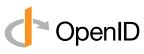Introduction
In this article we will try to look at ASP.NET MVC architecture from a beginner's perspective.
There are a plethora of articles available on the same topic. This article is yet another attempt of
explain MVC in my own words.
Background
ASP.NET MVC is the architectural pattern based on ASP.NET framework which provides a clean and
elegant way of developing Web application. Before we can understand why MVC is in vogue we need to
understand some limitation of Web forms first.
A Brief Discussion on Web Forms
let us discuss some limitation of web forms which are seen as drawbacks. I am sure many veteran developers
will agree that these drawbacks can be put in check by following best practices and guidelines but none the less
its a good idea to discuss them before looking at the ASP.NET MVC architecture.
-
ViewState: This is the heart of ASP.NET when it comes to the ability of ASP.NET to provide stateful abstraction
over stateless HTTP protocol. But with great power comes great responsibility If the ViewState is not managed
properly then this would increase the size of the rendered web page a lot and this causing extra load.
-
Generated HTML: Server side controls are another strong selling points of web forms. They facilitate rapid application
development without worrying too much about the client side HTML code. But since the use of client side
technologies are increasing (javascript, jQuery etc.), the less control over generated markup is becoming bit of a
problem.
-
Urls: In ASP.NET web forms the request URL points to physical files and the structure of the URL is not SEO friendly.
Also, now is the time when URL structure is very important and clean URLs and control over URLs is very much desired.
-
Code Behind: Code behind model, in my opinion, is the best part of ASP.NET. It provides clear separation of
concern. From a developers perspective having the code behind file provides a great way to write the server
side logic without having to write code between the HTML markup.
-
Page Life Cycle: Although code behind model provides a great way for providing separation of concern, the
page life cycle is little complex and should be fully understood. If a developer fails to understand the page lide cycle
then there might be some unforeseen and undesired issues in the final application.
-
Test Driven Development support: Now is the time of being agile. When we follow agile methodology (scrum specifically), it
id very important to define the "Done" in scrum. TDD helps in this. If all our test cases are passed then
we can be sure that the "Done" is done. ASP.NET does not provide native support for TDD because it is kind of
difficult to imitate the HTTP request and HTTP context.
Having said that(all the above points), I would also like to point that
question of limitations of web forms is becoming blurred with every new release of ASP.NET web forms.
A lot of these limitations are being curbed in Web forms.
ASP.NET 4.0 added URL Routing, reduced
ViewState,
and a much better control of the HTML mark-up. A lot of other issues related to leaky abstractions in web forms can
be solved by following best practices and design guidelines. And the TDD can be performed with the help
of some tool.
So it is not a question of which is better. ASP.NET Web Forms and MVC are two different architectural styles. Forms
focusing on rapid application development (and now getting a lot better with every new release). and MVC is
for designing Web applications without the baggage that comes with forms and following good patterns.
A lot of deevlopers think that MVC is the new way of developing
web application and Web forms
is dead but strictly in my personal opinion, they both are two
different architectural styles and no one supersedes other. We should
choose the one based on our requirements and resources available. In
fact the
possibility of being able to mix both the styles is the best thing. We
can use both these styles in a
single application and get the best of both worlds.
A look at MVC
MVC framework embraces the fact that the HTTP is stateless and thus no stateful abstraction will be provided
by the framework. It is up to the developers to take care of managing the state in a MVC application.
In MVC architecture there are three major player.
Model,
View and
Controller. we need to work on these
creating these components to get our web application to work. Now before looking at these three in detail let
us try to think how we can put server side contents in a HTML page. We will take a rather reverse approach
to understand this.
We need to put some server side data into an HTML markup before rendering it. Now this can easily be done
in Web forms too where we used to put C# code in aspx markup. The only prerequisite for that is that
we should have some object containing the value on the server side from which we can extract the data.
That is what views does in MVC. they simply run and before rendering the markup they use some server side
object to extract the data and create the complete HTML markup and render on client browser.
Now lets take a step back again, Now we need an object on server side. In MVC world this is model. We need
an instantiated model and pass it to the view so that views can extract the data from this object and create the
final HTML markup.
Now the question would be, who would instantiate these Models. These models will be instantiated in the controllers.
Controller will instantiate the models and then pass the model to the view so that the view can use them to generate the
markup.
But now the bigger question, How would the controller be invoked The controller will be invoked on the user
request. All the user requests will be intercepted by some module and then the request URL will be parsed and
based on the URL structure an appropriate controller will be invoked.
So now that we know the basic flow let us try to define the Model, View and Controller formally.
-
Model: These are the classes that contain data. They can practically be any class that can be instantiated
and can provide some data. These can be entity framework generated entities, collection, generics or even generic
collections too.
-
Controllers: These are the classes that will be invoked on user requests. The main tasks of these are to generate
the model class object, pass them to some view and tell the view to generate markup and render it on user browser.
-
Views: These are simple pages containing HTML and C# code that will use the server side object i.e. the model to
extract the data, tailor the HTML markup and then render it to the client browser.
A Look at MVC Request Response process
Now we already saw the MVC request life cycle but quite in the reverse direction. Let us try to see this formally.
-
User sends the request in form of URL.
-
UrlRoutingModule intercepts the request and starts parsing it.
-
The appropriate Controller and handler will be identified from the URL by looking at the
RouteTable collection. Also any data coming along with the request is kept in RouteData.
-
The appropriate action in the identified controller will be executed.
-
This action will create the Model class based on data.
-
The action will then pass on this created model class to some view and tell the view to prceed.
-
Now the view will then execute and create the markup based on the logic and Model's data and then
push the HTML back to the browser.
This life cycle above is defined for explanation and has omitted some
technical details which involved a few more objects(like controller
base class). Once the idea of MVC is understood
I would recommend to dig deeper into the Request life cycle.
A Sneak Peak at Routing
Now we have said that the controller and action will be decided by the URL. So it is perhaps
a good idea to look at a very simple example of this
RouteTable entry so that we know what pattern of
URL will invoked which controller and which action.
Here is the default entry in the
RouteTable which is made in
global.asax application_start event.
routes.MapRoute
(
"Default", "{controller}/{action}/{id}", new { controller = "Blog", action = "Index", id = UrlParameter.Optional
);
Here in this above route, the name for the route is specified as Default. The second argument specifies the
pattern of the URL that should lead to this route usage i.e. Any URL with pattern
"SiteAddress/{controller}/{action}/{id}" will use this route. The final argument specifies that if this
route will be used then a controller named Blog and an action Index will be invoked. id is optional meaning
it could be present or not.
So the following URLs will invoke the respective actions and controllers.
Url: www.siteaddress.com
Controller: Blog
Action: Index
Url: www.siteaddress.com/Blog
Controller: Blog
Action: Index
Url: www.siteaddress.com/Blog/Create
Controller: Blog
Action: Create
Url: www.siteaddress.com/Blog/Delete/1
Controller: Blog
Action: Delete
Id: 1
Url: www.siteaddress.com/Category/Edit/1
Controller: Category
Action: Edit
Id: 1
So the above examples would perhaps make it clear that what URL will invoke which controller and
which action. We can also define custom routes too. I am not talking about creating custom routes in this
article but once routing is understood creating custom routes is fairly straight forward.
Using the code
Now we have seen some theory behind MVC architecture. Let us now create a simple application that will
be invoked on a specific URL. The controller will be invoked and a Model class will be created. Then this Model
will be passed to the view and the resulting HTML will be displayed on the browser.
Now the creation of
Controllers,
Models and
Views need some code to be written by the developer. Visual
studio also provides some standard templates that provides several scaffolds out of the box. Now since this
tutorial is mainly to look at the overall architecture of MVC and understanding how we can create our first
MVC application we will use these templates and scaffolding. But it is highly recommended that some good book
on MVC should be referred to get the full understanding of these.
Note: We will be creating an MVC 3.0 application and using Razor view engine for this exercise.
Let us go ahead and create a new MVC 3 Web Application.

Upon asked, let us select the Razor View Engine.

Now
this template comes with a lot of predefined Controllers, models and
view. Let us delete all this and just have three Folders named Models,
Views And Controllers in this application.

Now let us start by defining our own route in the
global.asax. Now the Controller that we want to access
by default will be
DemoController. We want the Index action of this controller to execute by default. We will
also pass an ID which, if present will also be displayed on the page. So the route defined for this in the
global.asax will look like:
public static void RegisterRoutes(RouteCollection routes)
{
routes.IgnoreRoute("{resource}.axd/{*pathInfo}");
routes.MapRoute(
"Default", "{controller}/{action}/{id}", new { controller = "Demo", action = "Index", id = UrlParameter.Optional } );
}
And now Let us add a Controller named Demo to this application. This can be done by right clicking the
controller's folder and selecting Add Controller. Name this Controller as
DemoController.

Now this controller comes with a default action Index. This action will be called if no action is specified
for this controller. Let us show a simple message if this controller is invoked. We will use
ViewBag for this.
Viewbag is an object that is accessible in the View page and it should be populated in the Controller.
public ActionResult Index()
{
ViewBag.UsageSample =
@"Please Use the Url 'Demo/Test' or 'Demo/Test/1' to see the Book Details";
return View();
}
Note: We are not taking about the data transfer techniques like
ViewBag,
ViewData and
TempData in this
article. that topic requires some detailed discussion. We will perhaps discuss them later.
Now this code will simply put a string in the view bag and call the View. The return statement will expect
a view named index present in a folder named Demo. We don't have that right now so let us create this view by
right clicking the method name as:

This will then ask for more options for the view we need to add. For now lets not select any other option and
just create the view.

Now in the view we will write the logic of extracting the data from
ViewBag and showing it on the page.
<div>
@ViewBag.UsageSample;
</div>
And now if we try to run this application:

And so we have seen how the controller gets invoked from the the user request and then controller
passes some data to the view and the view renders it after processing. But we have not yet added any model to
it. Let us add a simple Model in this application. Let us define a simple model for a
Book class in the models
folder. We will then see how we can use instantiate this model and use this in our View.
public class Book
{
public int ID { get; set; }
public string BookName { get; set; }
public string AuthorName { get; set; }
public string ISBN { get; set; }
}
Now let as ad an action called Test in this
DemoController and create an object of this
Book Model. Once the
object is created we need to pass this object in the view as:
 Collapse | Copy Code
Collapse | Copy Code
public ActionResult Test()
{
Book book = new Book
{
ID = 1,
BookName = "Design Pattern by GoF",
AuthorName = "GoF",
ISBN = "NA"
};
return View(book);
}
the above code will create the model and pass it to the view. Now lets create a view that is capable of
extracting the data from this model. This can be done by creating a strongly typed view as:

I have also chosen the scaffold template as "
Details" so that all the boilerplate code in the view page
to display these details is already generated.

And now we run the code we can see the details of the book which were extracted from the Model which was created in the
controller, which was executed on parsing user's request URL.

And thus we have our very first MVC 3.0 application with razor view engine working.
Point of interest
This article was created as a tutorial for developer who are working in Web forms and are
totally new to MVC world. Experienced MVC developers might find this article quite mundane. This article is actually
more like a transcription of the first training that I conducted for MVC beginner's. I hope this article is little
useful for beginner's.